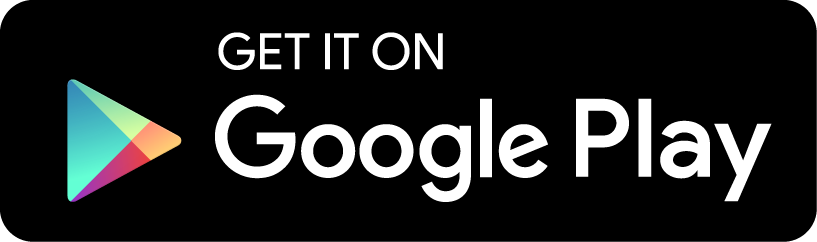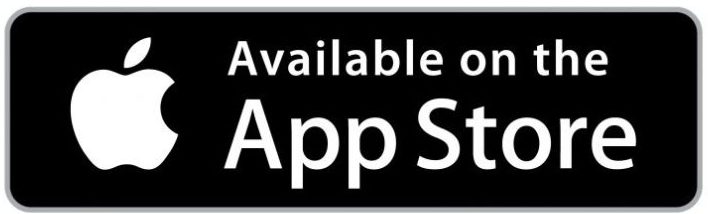St. Margaret of Scotland School uses an online school management system called FACTS to handle all of its information, including school communications, tuition payments, applications, and enrollment. As part of this system, parents and families can view all of the private information for their students via accessing a secure online platform – the FACTS Family Portal.
The FACTS Family Portal is super easy to use – and this help page will assist you in getting started. All you need is an internet-capable device to view information such as:
- School Announcements and Parent Alert (Text) System
- Information & Contact Details by Class, Grade, and Families
- Staff and School Directory, including Teacher/Faculty Email Addresses
- School Calendar (integrated with web & Google Calendar)
- Attendance, Grades, & Report Cards
- Homework & Assignments (depending on grade, integrated with Google Classroom)
- Other Useful School Details… and much, much more!
See below for a video introduction to Family Portal for parents.
FACTS Family Portal Intro Video
The password to view this video is Portal.
Create An Account
The first thing you’ll need to do is create your account. See the attached PDF for instructions for setting up access to your FACTS Family Portal.
The video below has been created to help your parents create their Family Portal Login.
FACTS Family Portal Account Setup Video
The password to view this video is Portal.
How Parents & Students Login
After creating an account, the parent or student clicks on the Family Portal Login Link provided by the school, and enter their username and password, and select their user type: Parent, Student, or Staff.
Then they click Login to access their Family Portal content.
Do Both My Spouse and I Need An Account?
Not necessarily. It is completely up to your family what works best in your case. Every parent or guardian who has an email address in the system (which is manually entered by the school) can create an account. (If you put in your email and it does not find you – or if you need to change/update your email that we currently have before creating the account, please contact us and we can make the change.)
However, if you prefer to only have one parent create an account to login into, that is fine. Everyone in the family will be linked to the “family account” within the system. So, one spouse for instance would be able to see and update the information for all of the members of the family.
You will receive messages no matter whether you have created an account or not. It is not necessary to create an account to receive communications from the school. What is different about this system, is that all messaging will flow through directly to your email – there is no inbox in the system in which you’d need to login into to read messages or send replies back (like FastDirect). However, if you want access to the directory to be able to email or call people, or if you want to see any other information – like grades, homework, attendance, calendar, etc. (basically anything that doesn’t go out via email), then you will need at least one account per family to be able to login and access this information. This is also the only way for you to be in control of your own details – so for instance, if you wish to update your mailing address, contact information, parent demographics, etc. – then you will need an account (at least one) to be able to make those changes for yourself.
Updating Contact Info & Preferences
Once you’ve logged in via the Family Portal Login Link, here are the steps to maintain your information in the system:
- Look for School on the left-hand navigation menu, and then choose Web Forms in the dropdown.
- From there you should click on Family Demographic Form.
- Then choose any of the forms to add, update, and verify your current information.
If you’re looking to change what details are listed in the directory, you can find those on the Custodial Parent Form at the bottom. By default, all contact details will be listed. If you wish to not list a particular contact item in the directory (phone, email, etc.), then please choose to “block” the corresponding item.
Be sure to click Save after making any changes.
Get Started With FACTS Family Mobile App
- Search for and install FACTS Family in the Google Play or Apple App stores.
- Parents should login using the district code (SMOS-MO), and your username and password.
Contact appsupport@factsmgt.com for assistance with FACTS Family.
You do not need to purchase the app to be able to use FACTS on your mobile device however. The system is completely mobile compatible from your mobile browser.
Add a shortcut to Family Portal on a mobile device
Parents and students can easily add a shortcut to Family Portal to the home screen of their mobile device.
- Navigate to the Family Portal Login Link.
- Tap the action icon and then tap Add to Home Screen (
 Apple iOS action icon that looks like a box with an arrow pointing up for Apple or
Apple iOS action icon that looks like a box with an arrow pointing up for Apple or  Android device action icon that looks like three stacked dots for Android).
Android device action icon that looks like three stacked dots for Android). - Rename the shortcut, if desired, and tap Add.